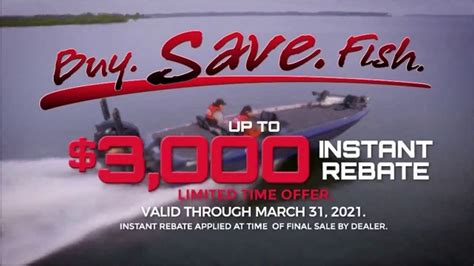Sony Wireless Headphones TV commercial - All Day Power
Advertisers
Advertisers of the Sony Wireless Headphones TV Spot, 'All Day Power'
Sony Speakers
Sony is a renowned brand in the world of electronics and has been in the business for decades. Among their many offerings, the company produces a range of high-quality speakers that are known for thei...
What the Sony Wireless Headphones TV commercial - All Day Power is about.

The Sony Wireless Headphones TV spot titled "All Day Power" is a high-energy commercial that showcases the power and versatility of Sony's wireless headphones. The spot opens with a dynamic shot of a woman dancing in a busy city street, surrounded by a sea of pedestrians. She is wearing the Sony wireless headphones, which connect to her phone via Bluetooth and allow her to dance to her favorite tunes as she moves through the city.
As the commercial progresses, we see the woman using the headphones in a wide range of environments, from a morning run in the park to a bustling office. Throughout the day, the headphones never run out of battery, showcasing their impressive all-day power.
The spot features a strong techno beat, which drives the action and complements the energetic visuals. The fast-paced editing and vibrant color palette give the commercial a modern and stylish feel, perfectly in line with Sony's brand identity.
Towards the end of the commercial, we see the woman return home, still wearing the headphones and feeling energized by her day. As she kicks off her shoes and relaxes on the couch, the headphones continue to play in the background, highlighting their seamless connection and versatility.
Overall, the Sony Wireless Headphones TV spot titled "All Day Power" is a dynamic and fun commercial that effectively showcases the unique features and benefits of Sony's wireless headphones.
Sony Wireless Headphones TV commercial - All Day Power produced for Sony Speakers was first shown on television on December 27, 2017.
Frequently Asked Questions about sony wireless headphones tv spot, 'all day power'
Videos
Watch Sony Wireless Headphones TV Commercial, 'All Day Power'
We analyzed TV commercials placed on popular platforms and found the most relevant videos for you:
Agenices
Agenices of the Sony Wireless Headphones TV Spot, 'All Day Power'
Universal McCann (UM)
Universal McCann (UM) is a global media agency that provides marketing and advertising services to help clients future-proof their businesses. The company was founded in 1999 and has its headquarters...
Products
Products Advertised
TV commercials
Similar commercials