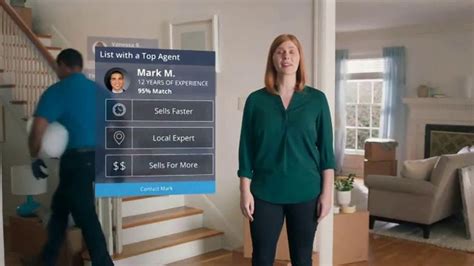Kurio 7 TV commercial - Ultimate Family Friendly Tablet
Advertisers
Advertisers of the Kurio 7 TV Spot, 'Ultimate Family Friendly Tablet'
Kurio
Kurio is a multinational technology company based in Hong Kong. The company specializes in designing and producing high-quality consumer electronics, particularly tablets and smartphones for kids. Kur...
What the Kurio 7 TV commercial - Ultimate Family Friendly Tablet is about.

Title: Kurio 7 TV Spot: The Ultimate Family-Friendly Tablet
Introduction:In today's digital age, finding a tablet that caters to the needs of the entire family is no easy task. However, Kurio 7, the ultimate family-friendly tablet, rises above the competition with its innovative features and exceptional user experience. This TV spot aims to showcase the Kurio 7's versatility, durability, and its ability to provide a safe and engaging platform for every family member to enjoy.
Scene 1: The Perfect Tablet for EveryoneThe TV spot opens with a vibrant and diverse family gathered in a cozy living room, all engrossed in their Kurio 7 tablets. A voiceover energetically declares, "Introducing Kurio 7, the ultimate family-friendly tablet - designed for all ages!"
Scene 2: Child-Friendly FeaturesThe camera zooms in on a young child, immersed in a colorful interactive learning game on their Kurio 7. The voiceover highlights the tablet's parental controls and pre-loaded educational apps, ensuring a safe and enriching experience for children. The child's excitement and engagement are evident, showcasing the Kurio 7's ability to captivate young minds.
Scene 3: Fun and Entertainment for TeensAs the camera pans to an older sibling, we see them immersed in a captivating gaming session on their Kurio 7. The voiceover emphasizes the tablet's ample storage capacity, powerful processor, and compatibility with a wide range of game titles. The teenager's enthusiasm and intense focus leave no doubt about the Kurio 7's ability to keep older kids entertained.
Scene 4: Multitasking for ParentsIn the next shot, we witness a busy parent effortlessly multitasking on their Kurio 7. They seamlessly switch between managing family schedules, streaming their favorite shows, and catching up on emails. The voiceover underscores the tablet's user-friendly interface and productivity features, making it the perfect companion for modern parents.
Scene 5: Family Bonding TimeThe TV spot culminates with the family coming together for a fun group activity, using their Kurio 7 tablets to play an interactive multiplayer game. The voiceover highlights the tablet's compatibility with multiplayer games and its seamless connectivity, promoting quality bonding time among family members.
Conclusion:As the TV spot draws to a close, the screen transitions to the Kurio 7 branding, emphasizing its position as the ultimate family-friendly tablet. The voiceover concludes with a powerful statement, "Kurio 7 - the choice for your family's technology needs."
The Kurio 7 TV spot effectively showcases the tablet's versatility, durability, and the unique ways it caters to each family member's needs. With its emphasis on safety, education, entertainment, productivity, and family bonding, the Kurio 7 proves to be the ideal tablet for today's modern family.
Kurio 7 TV commercial - Ultimate Family Friendly Tablet produced for Kurio was first shown on television on November 19, 2012.
Frequently Asked Questions about kurio 7 tv spot, 'ultimate family friendly tablet'
Videos
Watch Kurio 7 TV Commercial, 'Ultimate Family Friendly Tablet'
We analyzed TV commercials placed on popular platforms and found the most relevant videos for you:
Products
Products Advertised
TV commercials
Similar commercials