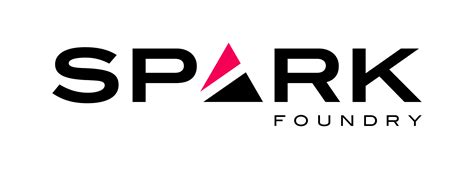XFINITY Home TV commercial - Peace of Mind
Advertisers
Advertisers of the XFINITY Home TV Spot, 'Peace of Mind'
XFINITY Home
XFINITY Home: Introduction and OverviewXFINITY Home is a home security and automation service offered by Comcast, one of the largest telecommunications providers in the United States. It was launched...
What the XFINITY Home TV commercial - Peace of Mind is about.

The XFINITY Home TV Spot titled 'Peace of Mind' is an engaging ad that highlights the brand's home security and automation services. The ad features a young family living in a home that's outfitted with the XFINITY Home system and how it helps them achieve peace of mind.
The ad begins with the parents witnessing their son's first steps using a XFINITY Home camera, which is a heartwarming sight for them. Later in the day, the family leaves for a day out, and the parents are worried that they may have left the door unlocked. With the help of the XFINITY Home app, they can check and secure their door, which instantly relieves their anxiety.
The ad then showcases how the XFINITY Home system can be used to protect the home in case of an emergency. When a potential break-in occurs, the system alerts the family, and they can quickly notify the authorities, which results in the intruders being caught.
Throughout the ad, the message comes across clearly—the XFINITY Home system provides peace of mind to families. It allows them to check in on their homes remotely, secure their homes remotely, and be alerted in case of an emergency.
Overall, the XFINITY Home TV Spot, 'Peace of Mind,' effectively communicates the value that the XFINITY Home system brings to families and their homes, making it an effective and compelling ad.
XFINITY Home TV commercial - Peace of Mind produced for XFINITY Home was first shown on television on March 26, 2016.
Frequently Asked Questions about xfinity home tv spot, 'peace of mind'
Videos
Watch XFINITY Home TV Commercial, 'Peace of Mind'
We analyzed TV commercials placed on popular platforms and found the most relevant videos for you:
Actors
Actors who starred in XFINITY Home TV Spot, 'Peace of Mind'
Agenices
Agenices of the XFINITY Home TV Spot, 'Peace of Mind'
Spark Foundry
Spark Foundry is a global media agency that specializes in data-driven advertising solutions that drive business results. The company has a rich history, having been founded in 2018 as a rebranding of...
Products
Products Advertised
TV commercials
Similar commercials