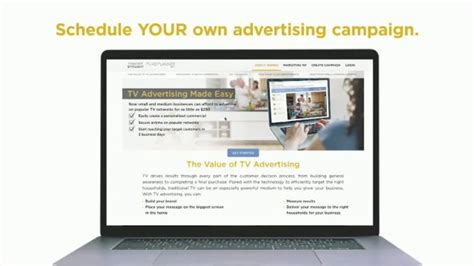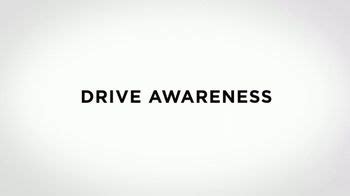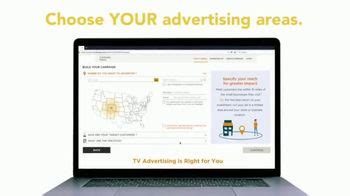XFINITY TV commercial - Help Moving
Advertisers
Advertisers of the XFINITY TV Spot, 'Help Moving'
Comcast/XFINITY
Overview of Comcast/XFINITYComcast/XFINITY is a telecommunications company that provides various services like cable television, internet, telephone, home security, and mobile services to consumers in...
What the XFINITY TV commercial - Help Moving is about.

The XFINITY TV Spot titled 'Help Moving' is a heartwarming advertisement that begins with a young couple packing their belongings in cardboard boxes, preparing to move to their new home. As they struggle with several boxes, a friendly XFINITY technician shows up to help them lift the heavy load and make the moving process a bit easier.
The ad then showcases the many services XFINITY offers to help people transition to their new homes seamlessly, including fast internet, home security systems, and TV services. The ad highlights the importance of being connected during the moving process, and how XFINITY can make this a smoother and more enjoyable experience.
The commercial is executed with a light touch and humorous tone, and it's executed with precision. The visuals capture the stress associated with moving, and the XFINITY technician's genuine kindness reminds the viewer that XFINITY can be a trusted partner during this challenging time.
Overall, the XFINITY TV Spot 'Help Moving' is a sweet and relatable ad that offers a message of support and care to people who are going through one of the most stressful times of their lives.
XFINITY TV commercial - Help Moving produced for Comcast/XFINITY was first shown on television on April 28, 2013.
Frequently Asked Questions about xfinity tv spot, 'help moving'
Videos
Watch XFINITY TV Commercial, 'Help Moving'
We analyzed TV commercials placed on popular platforms and found the most relevant videos for you:
Agenices
Agenices of the XFINITY TV Spot, 'Help Moving'
Digitas
Digitas is a marketing agency that offers a range of services to help businesses and brands succeed in the digital age. The company has a strong focus on innovation and creativity, and works with clie...
Goodby, Silverstein & Partners
Goodby, Silverstein & Partners is a San Francisco-based creative advertising agency that has been in the business for over 38 years. The company is renowned for creating some of the most memorable and...
Products
Products Advertised
TV commercials
Similar commercials