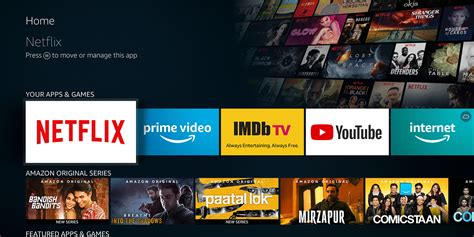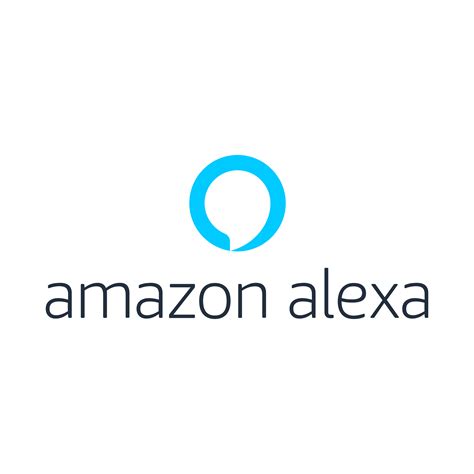Amazon Fire TV TV commercial - Alexa, Play Something on Netflix: The Witcher
Advertisers
Advertisers of the Amazon Fire TV TV Spot, 'Alexa, Play Something on Netflix: The Witcher'
Amazon Fire TV
Amazon Fire TV is a streaming device offered by the global e-commerce giant Amazon. It allows users to stream video content from various sources, including Netflix, Hulu, and Amazon Prime Video. Launc...
What the Amazon Fire TV TV commercial - Alexa, Play Something on Netflix: The Witcher is about.

The Amazon Fire TV is a streaming device that allows users to access a countless number of movies and TV shows with voice commands through its Alexa feature. In the TV spot titled "Alexa, Play Something on Netflix: The Witcher," Amazon showcases the device's effortless functionality and its compatibility with popular streaming services like Netflix.
The commercial opens with a woman relaxing on her couch, holding the Amazon Fire TV remote and addressing Alexa. "Alexa, play something on Netflix," she requests, followed by Alexa's response "Playing something on Netflix." Suddenly, the woman is transported to the fantastical world of The Witcher, a popular Netflix original series. Fully immersed in the action, the woman is thrilled to see Geralt of Rivia, the show's main character, engaging in a thrilling sword fight on her TV screen.
With the Amazon Fire TV and Alexa's seamless integration, viewers can effortlessly access their favorite Netflix shows and movies with just a voice command. The commercial highlights the ease and convenience that the Fire TV brings to entertainment, allowing users to fully immerse themselves in their favorite content without the hassle of manual navigation.
Overall, the "Alexa, Play Something on Netflix: The Witcher" TV spot delivers an effective message of the Amazon Fire TV's features and functionality, and how it can bring an immersive, personalized entertainment experience within arm's reach.
Amazon Fire TV TV commercial - Alexa, Play Something on Netflix: The Witcher produced for Amazon Fire TV was first shown on television on November 15, 2021.
Frequently Asked Questions about amazon fire tv tv spot, 'alexa, play something on netflix: the witcher'
Videos
Watch Amazon Fire TV TV Commercial, 'Alexa, Play Something on Netflix: The Witcher'
We analyzed TV commercials placed on popular platforms and found the most relevant videos for you:
Actors
Actors who starred in Amazon Fire TV TV Spot, 'Alexa, Play Something on Netflix: The Witcher'
Agenices
Agenices of the Amazon Fire TV TV Spot, 'Alexa, Play Something on Netflix: The Witcher'
Mischief @ No Fixed Address
Mischief @ No Fixed Address is a creative agency that takes a unique approach to marketing. They believe in storytelling through experiential marketing, creating immersive experiences that connect on...
Products
Products Advertised
TV commercials
Similar commercials