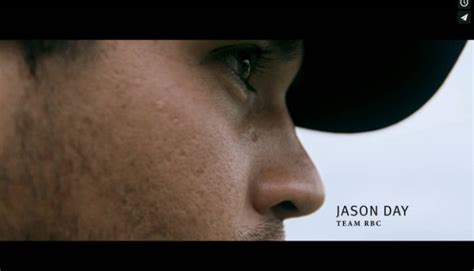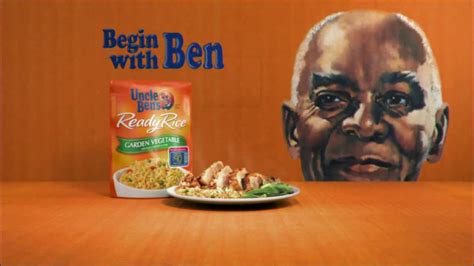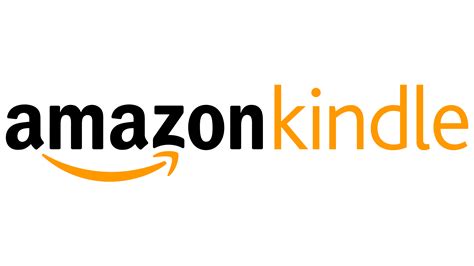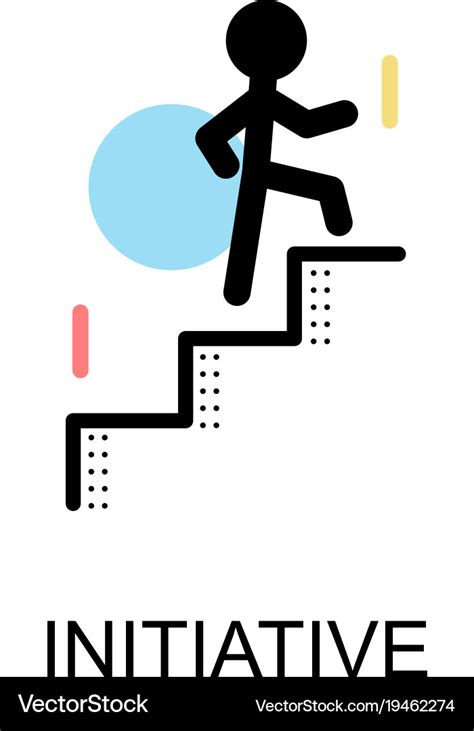Amazon Kindle Fire HDX TV commercial - Kindle Free Time
Advertisers
Advertisers of the Amazon Kindle Fire HDX TV Spot, 'Kindle Free Time'
Amazon Kindle
Amazon Kindle is a popular brand of e-readers that has revolutionized the way people read books. The Kindle was first introduced in November 2007 by Amazon.com, and since then, it has become a househo...
What the Amazon Kindle Fire HDX TV commercial - Kindle Free Time is about.

The Amazon Kindle Fire HDX TV spot, titled 'Kindle Free Time', is a heartwarming and compelling advertisement that showcases the Kindle's innovative feature that appeals to families with children. The ad opens up with a mother giving her daughter a Kindle Fire HDX tablet, which the young girl is thrilled to receive. The mother then demonstrates the Free Time feature on the tablet, which allows parents to control their kids' screen time without imposing restrictions.
The ad highlights the convenience of the feature, as the mother pulls up a colorful and interactive interface that lets her daughter pick from a wide range of educational and entertaining apps. The girl selects a game featuring her favorite cartoon character, and the tablet seamlessly transitions into a kid-friendly environment. The ad captures the joyful look on the girl's face as she realizes she now has access to her favorite apps and games.
The commercial emphasizes how Kindle Free Time empowers kids to learn and have fun while parents can rest easy knowing their children's online activities are under control. It also depicts how this feature can bring families together by providing a shared digital experience.
Overall, the Kindle Fire HDX TV spot is an appealing and persuasive commercial that resonates with families concerned about how they can monitor their children's screen time. It illustrates how Amazon's Kindle can not only entertain but provide learning opportunities for kids. It's an advertisement that shows how technology can benefit families instead of driving them apart.
Amazon Kindle Fire HDX TV commercial - Kindle Free Time produced for Amazon Kindle was first shown on television on October 27, 2013.
Frequently Asked Questions about amazon kindle fire hdx tv spot, 'kindle free time'
Videos
Watch Amazon Kindle Fire HDX TV Commercial, 'Kindle Free Time'
We analyzed TV commercials placed on popular platforms and found the most relevant videos for you:
Actors
Actors who starred in Amazon Kindle Fire HDX TV Spot, 'Kindle Free Time'
Agenices
Agenices of the Amazon Kindle Fire HDX TV Spot, 'Kindle Free Time'
Initiative
A company initiative is a pro-active effort undertaken by a business to achieve a specific objective or goal. These initiatives can vary widely in scope and focus, including everything from internal p...
Products
Products Advertised
TV commercials
Similar commercials