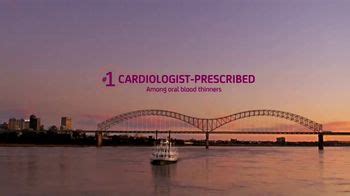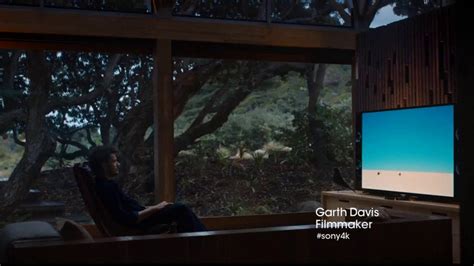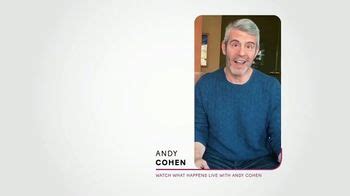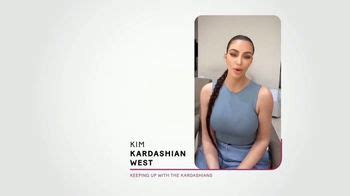Sony Bravia XR TV commercial - Dive Into Your Immersive World
Advertisers
Advertisers of the Sony Bravia XR TV Spot, 'Dive Into Your Immersive World'
Sony Televisions
Sony Televisions is a segment of the larger Sony Corporation, a major Japanese multinational conglomerate. Sony is a well-known and highly respected brand in the consumer electronics industry, with a...
What the Sony Bravia XR TV commercial - Dive Into Your Immersive World is about.

Sony Bravia XR recently released a TV spot that encourages viewers to escape into their immersive world through cutting-edge technology and vivid imagery. The ad commences with serene nature scenes showcasing picturesque waterfalls, and then pans across to show someone diving into the water. It then swiftly cuts to a scene of the viewer sitting in front of their Sony Bravia XR TV, seemingly immersing themselves in the same scene they just saw on the TV screen.
The ad utilizes some of the latest technology, including the Cognitive Processor XR, to deliver a more vivid and realistic viewing experience. The soundtrack is equally as important as the visuals, with sound effects matching the movements of the diver and creating an enhanced sense of realism.
The use of the tagline 'Dive Into Your Immersive World' invites anyone and everyone to immerse themselves in the wonders of the world through the power of their Sony Bravia XR TV. The ad is visually stunning and provides a glimpse into a world where viewers can escape and feel like they're part of the action on the screen.
In conclusion, Sony Bravia XR impresses with their latest TV spot. It showcases the cutting-edge technology that the company is known for and encourages viewers to jump into their immersive world to enjoy the spectacular scenes displayed on their TV screens.
Sony Bravia XR TV commercial - Dive Into Your Immersive World produced for Sony Televisions was first shown on television on January 17, 2023.
Frequently Asked Questions about sony bravia xr tv spot, 'dive into your immersive world'
Videos
Watch Sony Bravia XR TV Commercial, 'Dive Into Your Immersive World'
We analyzed TV commercials placed on popular platforms and found the most relevant videos for you:
Agenices
Agenices of the Sony Bravia XR TV Spot, 'Dive Into Your Immersive World'
WDCW
WDCW is a television station and part of the CW network, located in Washington D.C. It is owned by Tribune Media Company, and its programming includes news, sports, and a variety of other shows. The s...
Products
Products Advertised
TV commercials
Similar commercials