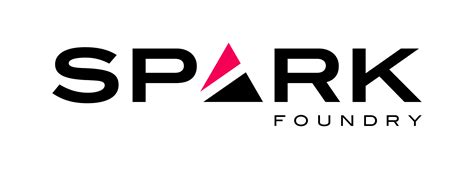XFINITY X1 Voice Remote TV commercial - Go Irish!
Advertisers
Advertisers of the XFINITY X1 Voice Remote TV Spot, 'Go Irish!'
Comcast/XFINITY
Overview of Comcast/XFINITYComcast/XFINITY is a telecommunications company that provides various services like cable television, internet, telephone, home security, and mobile services to consumers in...
What the XFINITY X1 Voice Remote TV commercial - Go Irish! is about.

The XFINITY X1 Voice Remote TV Spot titled "Go Irish!" is an advertisement that showcases the company's innovative voice-activated remote control. The ad begins by introducing a young boy, whose family is enthusiastic about their favorite sports teams, the Notre Dame Fighting Irish football team. The boy is shown using the XFINITY X1 Voice Remote to watch a Notre Dame game on television while his parents excitedly cheer on the team.
The ad demonstrates how the XFINITY X1 Voice Remote enables customers to easily access their favorite programs with just a few simple voice commands. The remote responds to a wide range of commands, including searching for TV shows or movies, navigating channels, and adjusting the volume. This feature is particularly advantageous for sports enthusiasts, who often need to switch between programs and channels during a game.
Throughout the ad, the family is seen engaging with one another in a fun-loving atmosphere while enthusiastically supporting their favorite team. The advertisement concludes with a tagline that emphasizes the XFINITY X1 Voice Remote's convenience and ease of use: "Change the way you experience TV with the XFINITY X1 Voice Remote."
Overall, the "Go Irish!" XFINITY X1 Voice Remote TV spot effectively showcases the ease and convenience of the XFINITY X1 Voice Remote while also highlighting the excitement and enthusiasm of a family enjoying their favorite sports program together.
XFINITY X1 Voice Remote TV commercial - Go Irish! produced for Comcast/XFINITY was first shown on television on April 15, 2017.
Frequently Asked Questions about xfinity x1 voice remote tv spot, 'go irish!'
Videos
Watch XFINITY X1 Voice Remote TV Commercial, 'Go Irish!'
We analyzed TV commercials placed on popular platforms and found the most relevant videos for you:
Actors
Actors who starred in XFINITY X1 Voice Remote TV Spot, 'Go Irish!'
Agenices
Agenices of the XFINITY X1 Voice Remote TV Spot, 'Go Irish!'
Goodby, Silverstein & Partners
Goodby, Silverstein & Partners is a San Francisco-based creative advertising agency that has been in the business for over 38 years. The company is renowned for creating some of the most memorable and...
Spark Foundry
Spark Foundry is a global media agency that specializes in data-driven advertising solutions that drive business results. The company has a rich history, having been founded in 2018 as a rebranding of...
Products
Products Advertised
TV commercials
Similar commercials