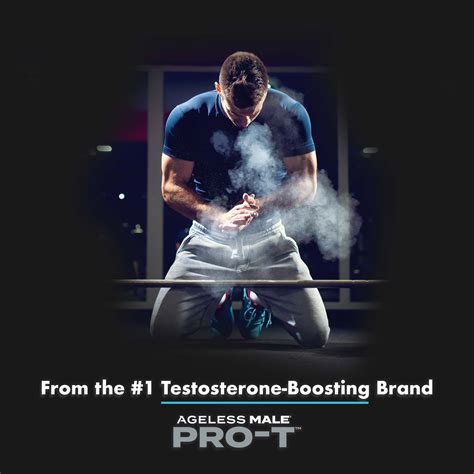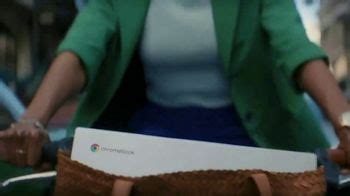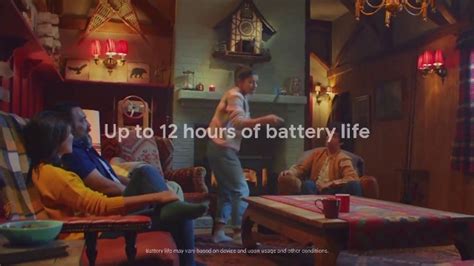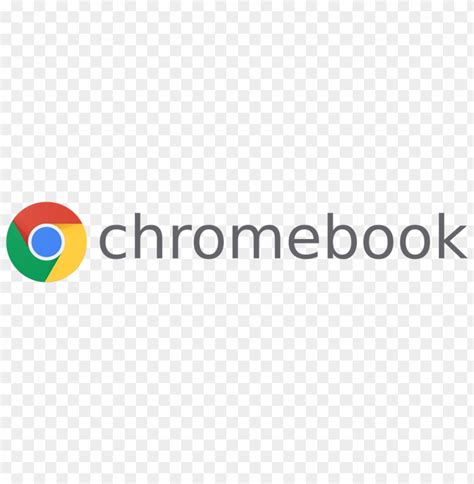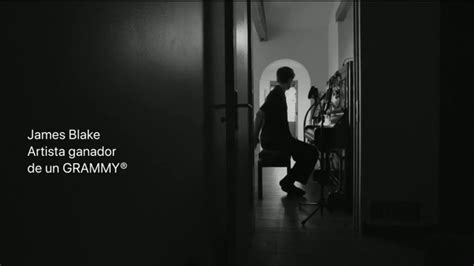Google Chromebook TV commercial - Switch to Setting Up the Easy Way
Advertisers
Advertisers of the Google Chromebook TV Spot, 'Switch to Setting Up the Easy Way'
What the Google Chromebook TV commercial - Switch to Setting Up the Easy Way is about.

Google Chromebook TV Spot, 'Switch to Setting Up the Easy Way': A Review
The Google Chromebook TV spot, titled 'Switch to Setting Up the Easy Way', is a clever advertisement that showcases the simplicity and ease of setting up a Chromebook. The advertisement displays a family, with their son setting up the new Chromebook while his father watches on in admiration. The ad highlights the fact that setting up a Chromebook is easy and straightforward, compared to traditional laptops.
One of the strengths of the advertisement is its messaging. The ad focuses on the core message that setting up a Chromebook is easy, with simple steps and no bloatware or unnecessary software. The advertisement positions the Chromebook as an easy and practical choice for families who want simplicity in their technology, without sacrificing performance.
The sound design and music used in the ad also help to enhance the message. The upbeat and happy tune brings a feel-good factor to the ad, reinforcing the idea that using a Chromebook is a joyful, hassle-free experience.
The ad's visuals are also strong, with vivid colors and simple animation. The animation helps convey the steps involved in setting up the device, in an easy-to-understand manner. In addition, the clear, concise language and minimalist setting add to the overall simplicity and ease of use.
Overall, the Google Chromebook TV spot, 'Switch to Setting Up the Easy Way', is an effective and engaging advertisement that highlights the core benefits of the Chromebook. It positions the Chromebook as a practical and easy-to-use choice, making it an excellent option for users who value simplicity and ease of use.
Google Chromebook TV commercial - Switch to Setting Up the Easy Way produced for Google Chromebook was first shown on television on July 25, 2021.
Frequently Asked Questions about google chromebook tv spot, 'switch to setting up the easy way'
Videos
Watch Google Chromebook TV Commercial, 'Switch to Setting Up the Easy Way'
We analyzed TV commercials placed on popular platforms and found the most relevant videos for you:
Products
Products Advertised
TV commercials
Similar commercials